Follow the steps below to add the API Connect service to your Bluemix account.
Browse the Bluemix Catalog and Attach the APIC Service
-
In the top right-hand corner of the screen, select the
Catalogbutton to browse the list of available Bluemix offerings.
-
Once in the catalog, you can search for the API Connect service by entering in
API Connectin the search box next to the magnifying glass icon. Click on theAPI ConnectIcon to install a new instance of API Connect into your Bluemix space.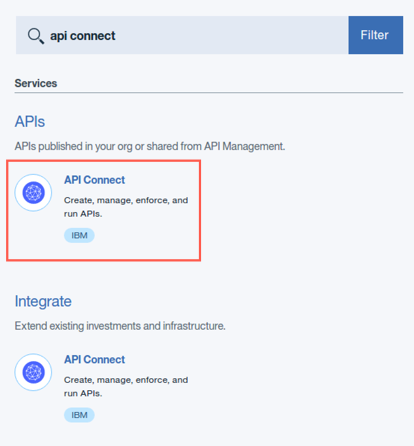
-
You can read through some of the details about the service. Select the Lite pricing plan and click on the
Createbutton. -
Once the API Connect service is attached to your account, you will be automatically launched into the API Drafts screen.
Continue
Proceed to Create your Developer Portal Instance for your API Connect Catalog.