Apply an OAuth Security Policy
-
Navigate to the
Security Definitionssection.Click the
+icon in the Security Definitions section and selectOAuthfrom the menu.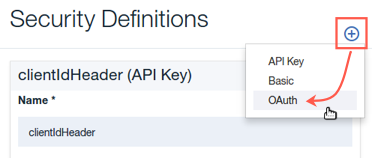
A new security definition is created for you, called
oauth-1 (OAuth). -
Scroll down to edit the newly created security definition.
Set it to have the following properties:
Name:
oauthDescription:
Resource Owner Password Grant TypeFlow:
PasswordToken URL:
<Catalog Gateway Endpoint>/oauth2/tokenImportant:
The Token URL will be based upon the location of your Org and Space running on Bluemix public.
You can find your Gateway Endpoint URL by logging into Bluemix and launching the API Connect service, then navigate into your catalog (the default catalog created isSandbox).
From there go intoSettings, then choose theGatewaysoption from the side menu palette. Locate the ENDPOINT, simply copy and paste the contents into the Token URL field of your API OAuth settings, then append/oauth2/token.
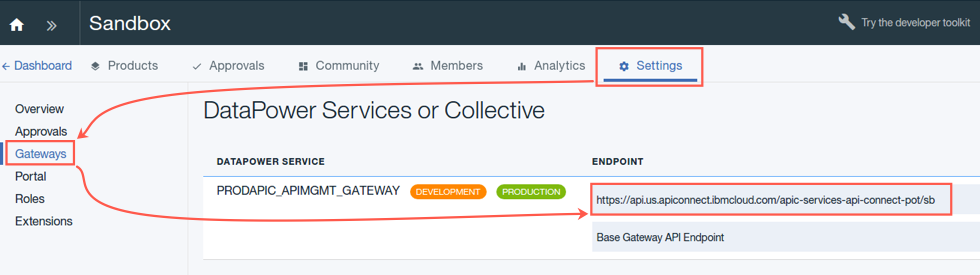 Tip:
Tip:
You will need the Gateway Endpoint URL later. Save the Gateway Endpoing URL value to a text editor for easy access.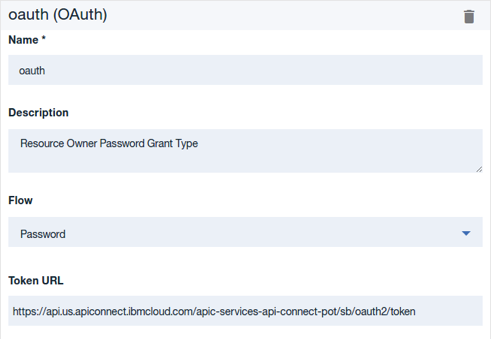
-
Click the
+icon in the Scopes section to create a new scope. Set the following properties. Note the organization portion of the token URL will be different for each student.Scope Name:
inventoryDescription:
Access to all inventory resources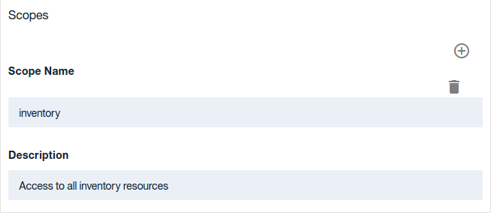
-
Navigate to the
Securitysection and check theoauth (OAuth)checkbox.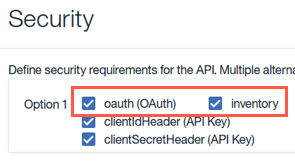
-
Save your changes.
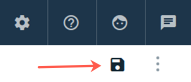
-
Click on the
<- All APislink to return to the draft API list.
Continue
Now you have a new version of the Inventory API that is secured using an OAuth provider. In the next lab, you will use the IBM API Connect Management Server’s lifecycle controls to replace the running version 1.0.0 with the new version 2.0.0.
Proceed to Lab 4 - Use Lifecycle Controls to Version your API.