In this section, you will create a new OpenAPI definition for the financing API.
Create the API Definition
-
Click on the
+ Addbutton and selectNew API.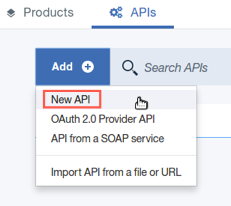
-
Fill in the form values for the API, then click the
Create APIbutton to continue.Title:
financingName:
financingBase Path:
/financingVersion:
1.0.0 -
API Connect will generate a new OpenAPI definition file for the
financingAPI and automatically load the API editor screen. Notice that the API does not contain any paths or data definitions. We will be adding these in the following steps. -
Next, we need to create the model definition for our new API. These definitions are used in a few places. Their primary role is to serve as documentation in the developer portal on expected input and output parameters; however, they can also be used for data mapping actions. Click on
Definitionsfrom the API Designer menu. -
Click the
+icon in the Definitions section to create a new definition. Then, click onnew-definitions-1to edit the new definition. -
Edit the
Nameof the definition, set it topaymentAmount. Leave the definition Type set toobject. -
Scroll down to the definition Properties section. The new definition already adds in a sample property called
new-property-1.Edit the property values:
Property Name:
paymentAmountDescription:
Monthly payment amountType:
floatExample:
199.99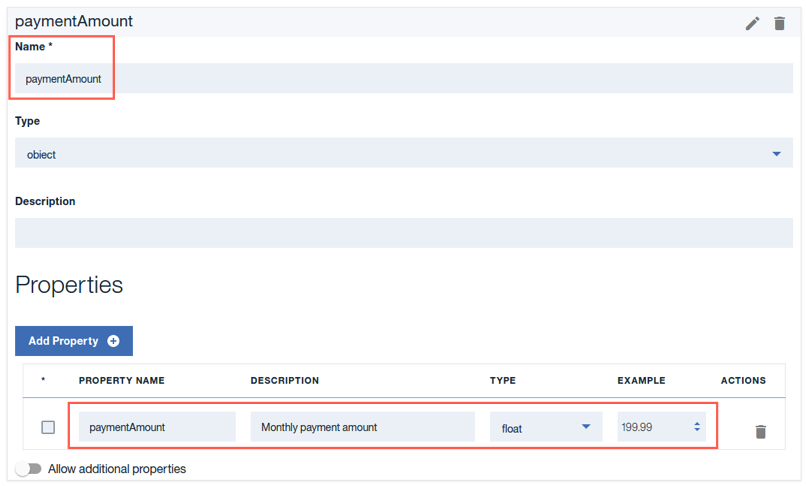
-
Now that you have a definition, you need to create a path to attach it to. Click on
Pathsfrom the API Designer menu. -
Click on the
+button to create a new path. The template will generate the path and a GET operation under the path. This is sufficient for our needs, but we could also add other operations and REST verbs to our path if needed. -
Edit the default path location to be
/calculate.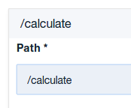 Note:
Note:
Recall that our Base Path for this API is/financing. This new path will be appended to the base, creating a final path of/financing/calculate. -
Click on the
GET /calculateoperation to expand its configuration options. -
Next, you have the option of adding request parameters to the operation. This defines the input to the API request. Since this is a GET request, add the required request parameters to the query component of the URI.
Scroll down and find the
Parameterssection within the operation config.Note:
There are twoParameterssections. The top level section is for PATH parameters and would apply to all operations under the path. There is also aParameterssection for each operation. For this section, please use the parameters in the GET operation section.Click on the
Add Parameterlink to create a new query parameter. Then, selectAdd new parameterfrom the sub-menu.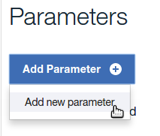
-
You are actually going to need three total parameters for this operation, so go ahead and click on the
Add Parameterlink two more times to add the parameter templates.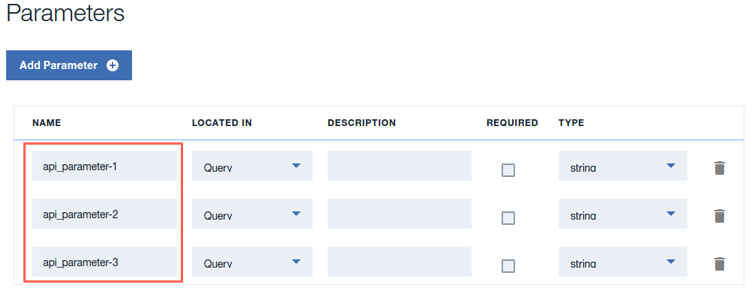
-
Edit the parameters to set the values:
Name Located In Description Required Type amount Query amount to finance yes number-float duration Query length of term in months yes integer-32 rate Query interest rate yes number-float 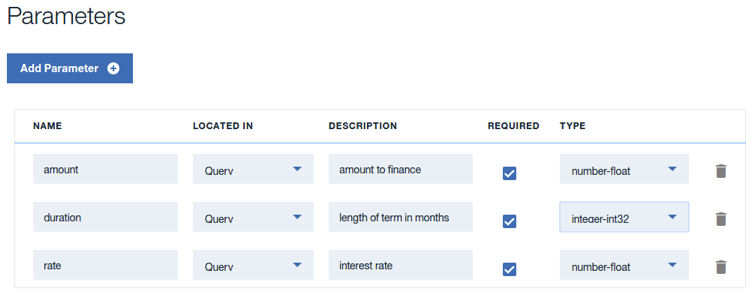
-
Set the schema for the response. Since we already defined the
paymentAmountdefinition, we will select it from the drop down list. You will find thepaymentAmountdefinition at the top of the list.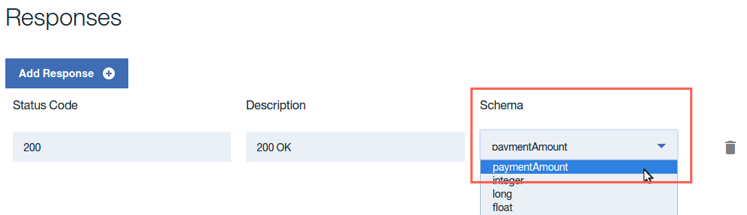
-
Save the API definition.
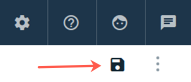
Continue
So far in this lab, you have built an API Definition which provides details to consumers on how to make an API request and what to expect as a response.
In the next step, you will create an API Assembly configuration which maps the REST calls into SOAP, and SOAP responses into JSON.
Proceed to Map the API to a Service WSDL.