Configure the Developer Toolkit to Communicate with API Connect
-
Click the
Publishicon.
-
Select
Add and Manage Targetsfrom the menu. -
Select
Add IBM Bluemix target. -
If prompted, provide your IBM ID credentials to sign into Bluemix.
-
On the “Select an organization and catalog” screen, choose the
Sandboxcatalog and click theNextbutton.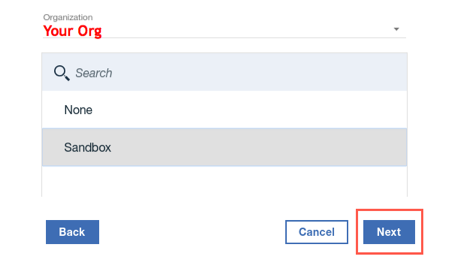
-
Provide the name of your application. The name you provide here will be the name of the app inside of Bluemix once it’s published.
Important:
Ensure you click on the+button after entering the application name.
-
Make sure your app name is selected and click the
Savebutton.
Publish the Application and API together
-
Click
Publishbutton once more and select our target catalog, indicated by the grey highlighting.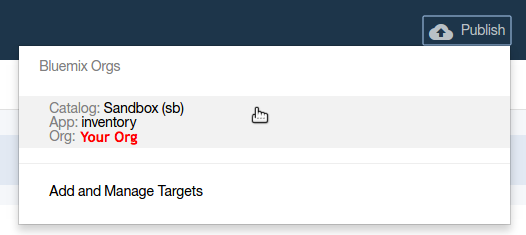
-
Click the check boxes to select
Publish applicationandStage or Publish Products, then click thePublishbutton.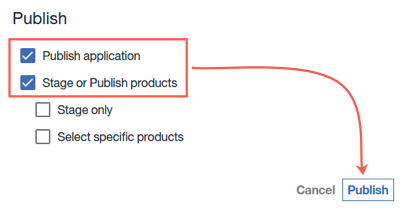 Note:
Note:
The Developer Toolkit will package up our Node.js Microservice Application and deploy it to the IBM Cloud.
Once the application has been published, the toolkit will update our API definition with the runtime URL of the application in Bluemix, then separately publish the API definition into the API Connect Management Server. -
Wait for the publish process to complete:
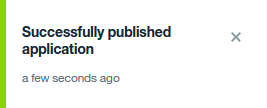
Verify Application Runtime URL
-
Return to your inventory API definition.
If you need to find the drafts APIs section again, click on the menu icon in the top left hand corner of the screen and select the
inventoryproject.Open the
inventory 1.0.0API definition and navigate to thePropertiessection.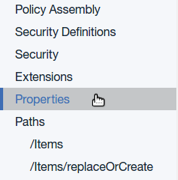 Note:
Note:
Two properties have been added to the API definition:runtime-url, andinvoke-tls-profile.
Properties are API-specific variables which can hold environment-specific data. -
Expand the
runtime-urlproperty and notice that for our Sandbox environment, the URL has been set to a new route for our application running in the Bluemix Cloud.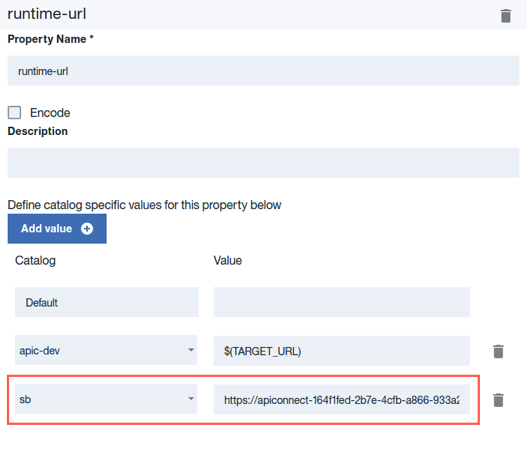 Note:
Note:
Your application’s runtime URL will be unique to you.
You will not be able to test your application on this URL directly. Your application running in Bluemix has been created with a protected endpoint that is only accessible from your API Gateway.
Continue
Proceed to Create a Portal Account.